Managing card payment gateways
This guide will talk you though how to set up credit/debit card payments for your organisation.
Please note: we can integrate with a number of different card payment gateways but you need to set up an account with the one you'd like to use before adding the gateway to Kids Club HQ. We recommend Stripe as a card payment gateway - you can view the pricing and set up an account here: https://stripe.com/gb/pricing
Adding your card payment gateway
The first step is to sign into your dashboard and head to the Administration section. Once in here, you'll need to view the Organisation Settings by clicking the Organisation Settings link on the left hand side.
You then need to head to the Card Payment Gateways tab.

In here you'll be able to add the Card Payment Gateway you'd like to use. To do this, select the Add Card Payment Gateway button and a pop up will appear.
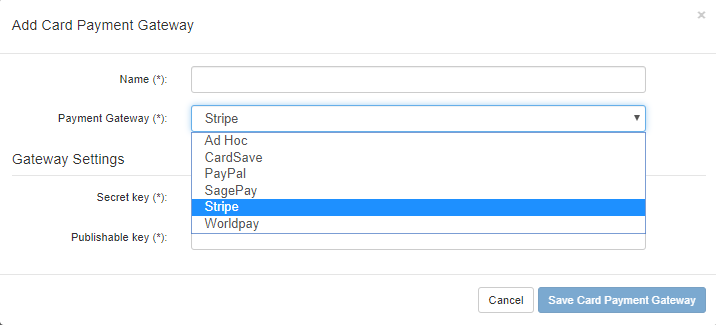
You'll be prompted to choose a name for the integration and select the Payment Gateway from a drop down list.
You will then need to confirm any settings required to integrate with the chosen gateway. For example, if integrating with Stripe, the Secret Key and Publishable Key are required.
Once you've confirmed all the information you can save this and it will be added to the system as a Payment Gateway.
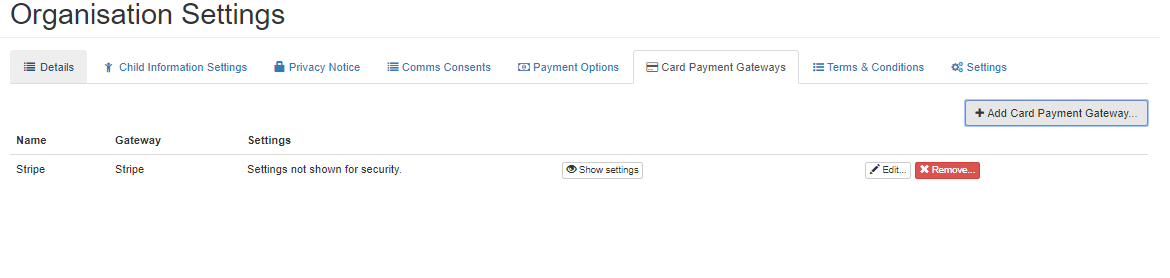
When you have a gateway added you'll be able to Edit if you need to make any changes to the information provided. If the gateway is no longer needed you can Remove it.
If you need to add another, you can follow the instructions above to Add Card Payment Gateway.
Once you've got the Card Payment Gateways set up, you'll be able to select these gateways as options for Credit/Debit card payments for each organisation/club or location.
Check out our guide here on how to manage payment options - https://kidsclubhq.freshdesk.com/support/solutions/articles/33000244213-how-to-manage-payment-options